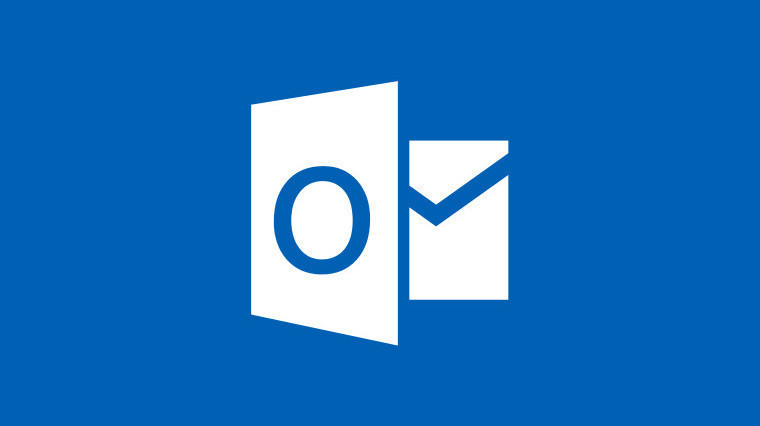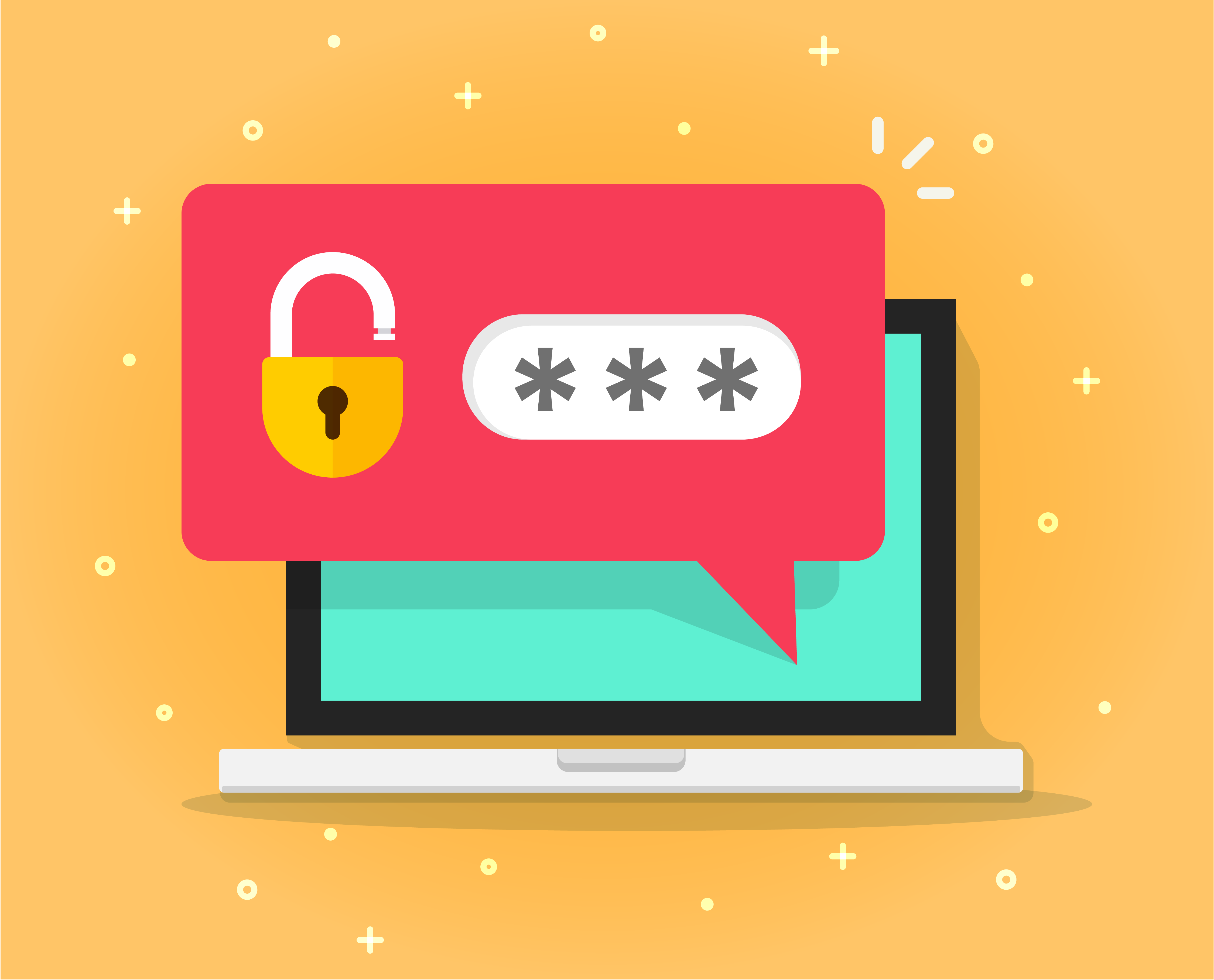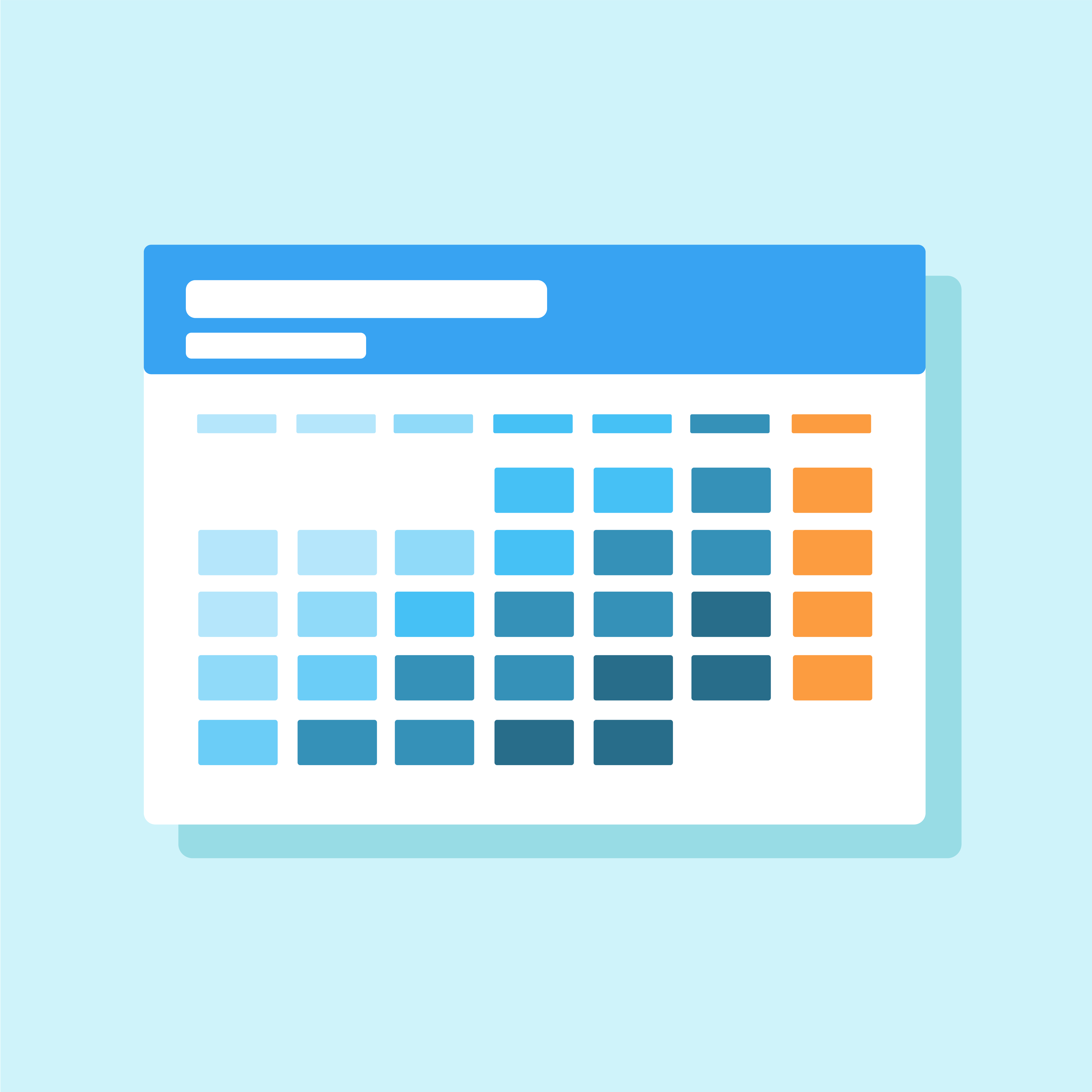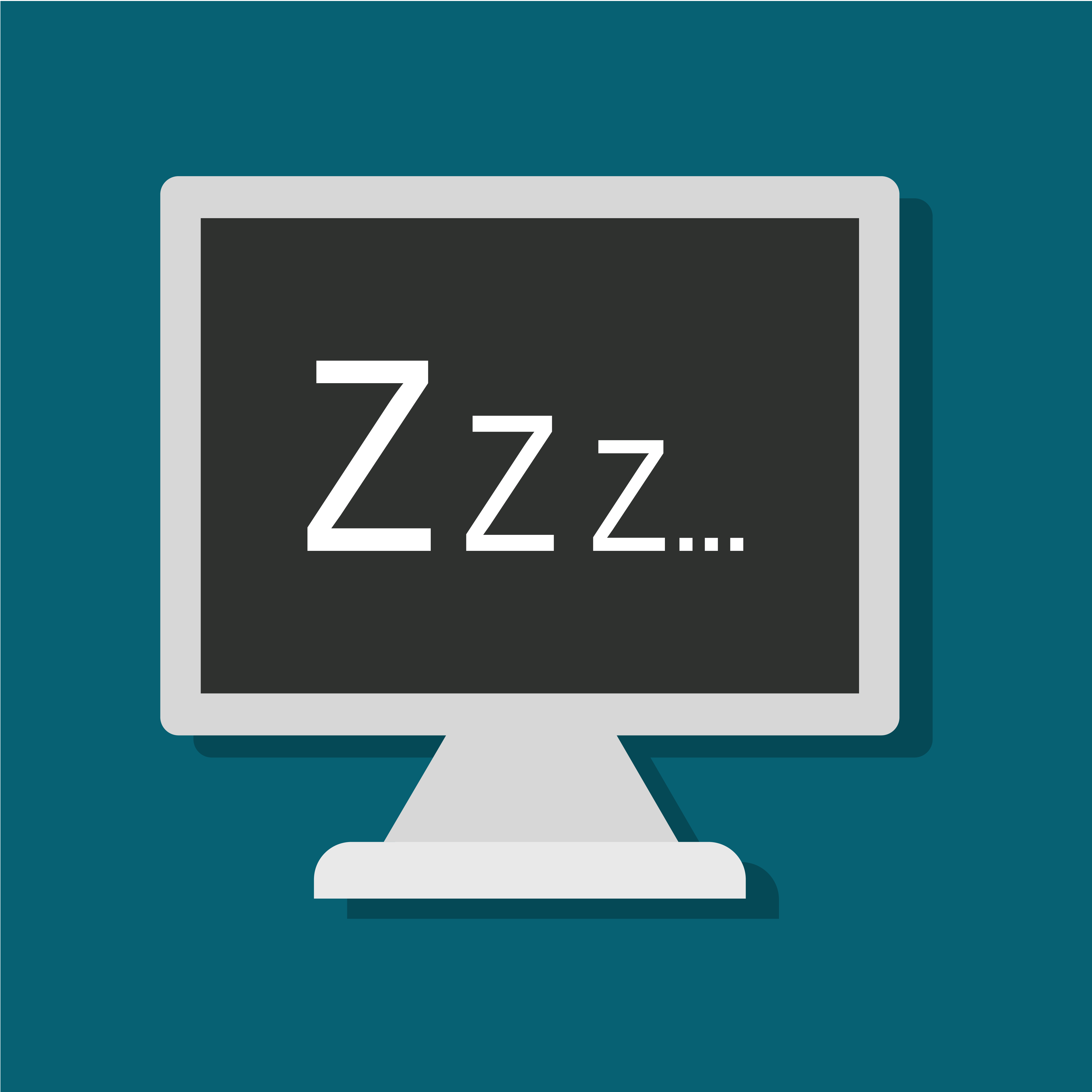How To: Spot Scam Emails
[vc_row css=".vc_custom_1681832814814{padding-bottom: 50px !important;}"][vc_column][vc_column_text]Cybercriminals are crafty, and phishing is one of the most common traps we see people fall for. A play on the word fishing. Criminals use emails pretending to be a well-known organization to cast their "bait," hoping the recipient will "bite" by providing them with the information criminal has requested. Often, these scams come in the form of emails claiming to be...
Read More