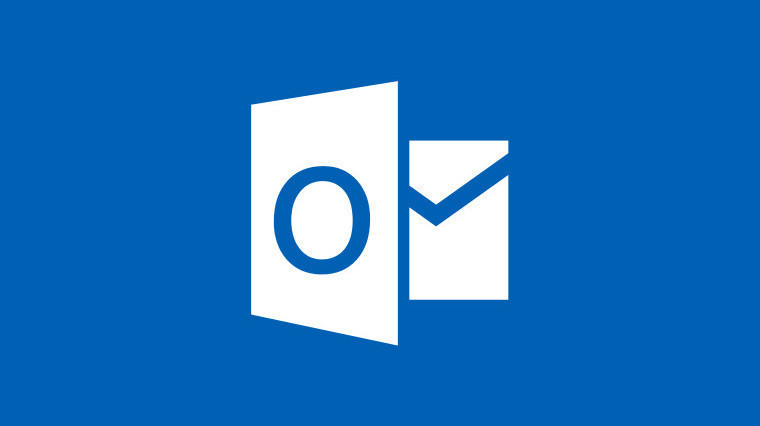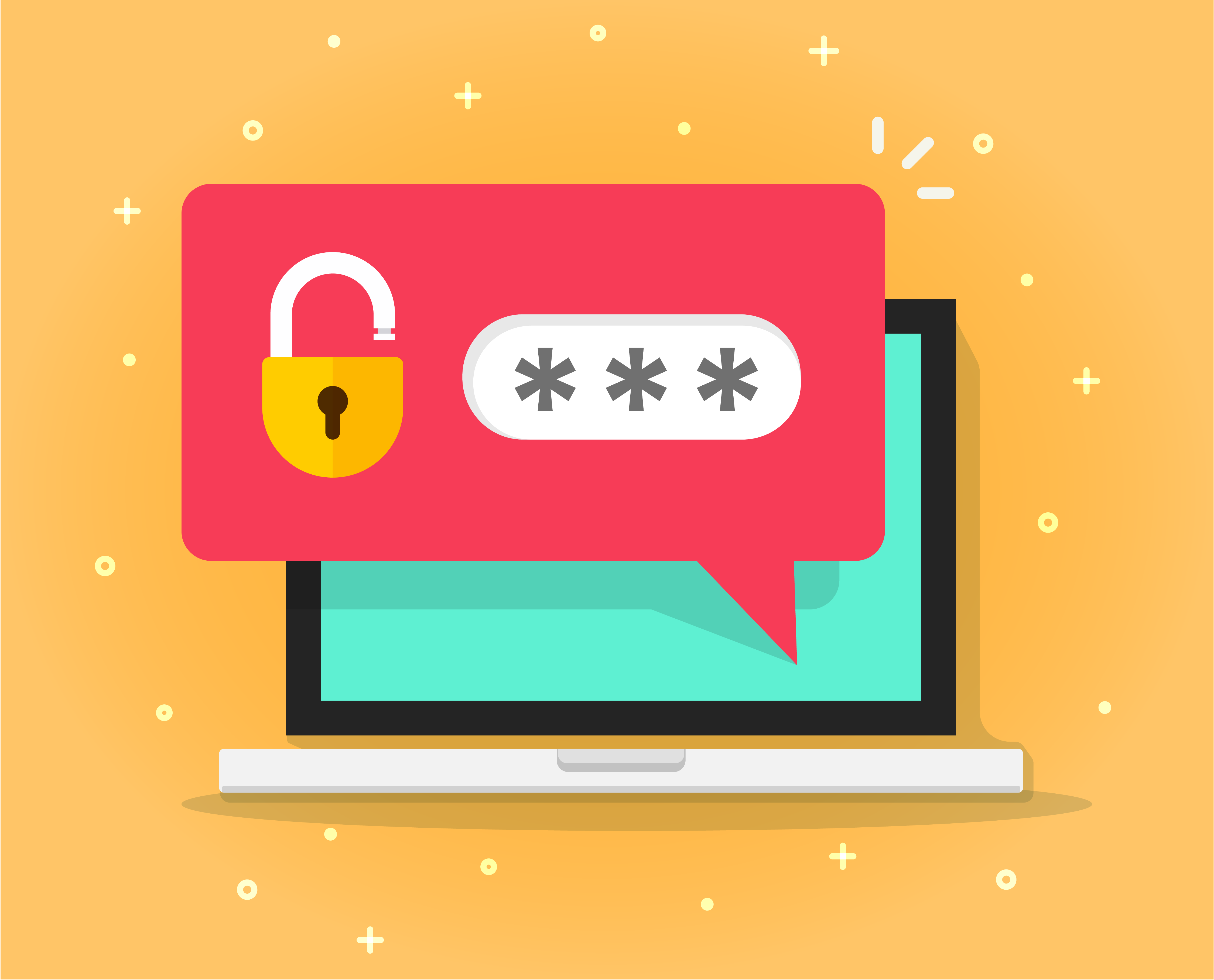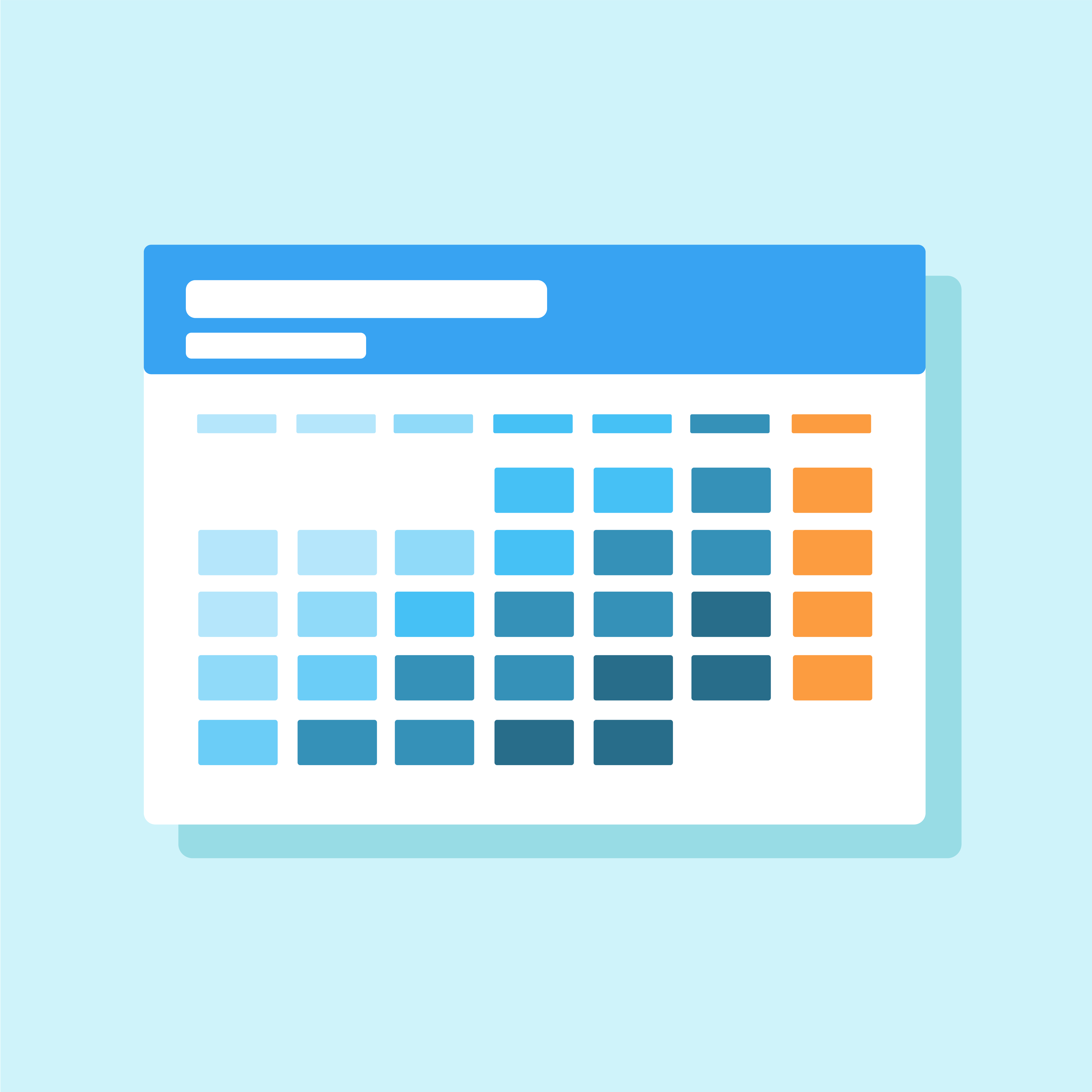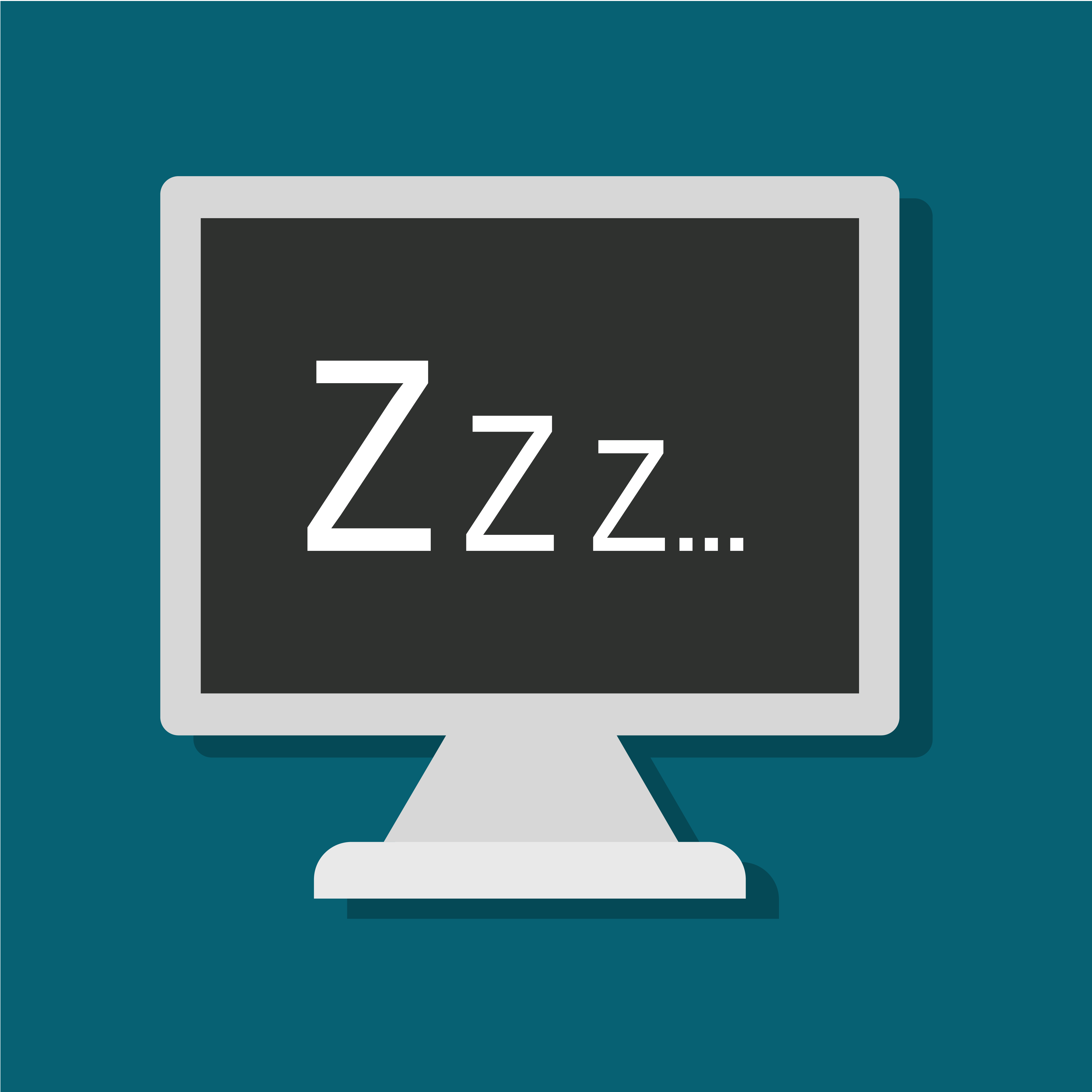[vc_row][vc_column][vc_column_text]Add a signature to your emails for a professional touch. The contact information contained in your signature can be almost as important as the email itself. If someone needs to follow up with you, they should immediately know how to find you. As you create your signature with the instructions below, keep in mind a few pointers: Your emails can form a first impression in...
Read More